And because I'm never one to hoard information, I'm going to tell you how to create your own. It's a snap - you can create your signature in under five minutes and have it automatically attached to all your future posts!
Step 1:
Go to My Live Signature. Scroll down the page and click "Proceed." (You don't need to register, login, or give out any personal information to use the site.) On the next page, select "Create a new signature." You'll be taken to a page where you can choose to scan an image of your own or use the "signature creation wizard." Click to use the wizard.
Step 2:
Type in the name you'd like to use to sign your posts, and in the next field, just type the letters or numbers you see. Now you get to choose from 120 fonts. Just pick the one you like best and think best fits the style of your blog, whether it be classy, sophisticated, or whimsical. I used font #9 because it's a bit similar to the way I really sign my name. Once you've chosen your font, you get to choose the size you want it to appear, the color you want (there aren't many options here), and finally, how much of a slope you want. That's it, you've created your signature! Doesn't it look nice? Click on "Want to use this signature?" A pop-up will appear, and you're going to tell it to generate an HTML code for you. Now select the top option, "Generate a code for my handwritten signature." There's your code, ready to be used.
Step 3:
Now you get to add the signature to your posts. Here's how you do it in Blogger. From your dashboard, go to Settings > Formatting. At the bottom of the page you'll see a text box for your Post Template. Copy the code you got at the end of Step 2 and paste it into this box. As soon as you save your settings, that code will appear in every future new post you create. Just keep it at the bottom of the post, and all your posts will have a personalized signature at the end, just like this one.
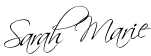
P.S. Comment and let me know if you try this on your own blog - I'd love to drop by and see how yours turns out.





very cool...i love the new look and the signature. i have been a little low on the blogging lately. perhaps i will use some of my free time this week to update.
ReplyDeleteI tried it - I think I like it? Mine was a lot harder to do because I had to replace one that was already there, AND match colors from my current blog design. But it is done! What do you think?
ReplyDeletei tried to do it, but couldn't get the signature to go to the bottom of the post, was it the design of the one I chose? or did I just not do it right? the signature was in the top left corner, and I couldn't get it to move by the standard click and drag, and couldn't figure out what else to do. help? :)
ReplyDeletewell, i added a signature and i think it worked. thanks for the tips.
ReplyDeleteLove your blog template!
ReplyDeleteI came to your blog in a rather round about way, but I'm glad to have come across this post. Thanks for sharing this "how to." I followed your instructions and now have my own signature. Though it is not terribly similar to my own, at least it adds a more frilly touch!